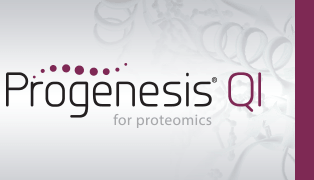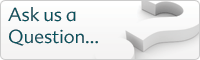Should I remove runs that have been imported with warnings?
Data problems that don't prevent the run being imported will result in a warning status. If this happens, the run's ion map will be shown with a yellow outline in the list of imported runs. When selected, a list of warnings is shown in a yellow box at the right on the main ion map:
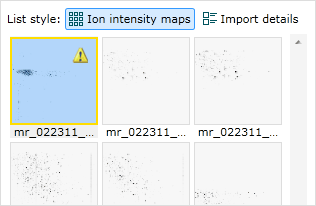 The yellow outline and warning icon on an imported run that has warnings
The yellow outline and warning icon on an imported run that has warnings
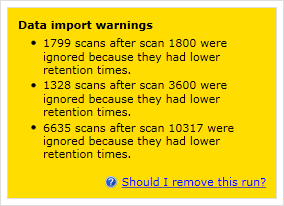 An example of the warning messages shown when the run is selected
An example of the warning messages shown when the run is selected
Warning messages
Some examples of messages you may see are:
- 1328 scans after scan 3600 were ignored because they had lower retention times
- Some m/z-intensity pairs were skipped because the m/z values were lower than preceding pairs
- Unable to perform mass calibration for function 3. No calibration has been applied to this function
- This sample does not contain analysis information - MSᴱ identification will be unavailable
- The extraction of analysis information is incomplete, but the UEP file is missing - MSᴱ identification will be unavailable
- Unable to use this run's MSᴱ data for peptide identification. The path required to store the MSᴱ data inside the experiment folder is too long.
"1328 scans after scan 3600 were ignored because they had lower retention times."
In our experience, this is typically caused by one of the following two situations:
- The run file actually contains data for multiple runs
- If you're not confident that each run in the file covers the same retention time range, then it's probably best to remove the run from the experiment. This is because, otherwise, you could end up with the tail end of a later run appended to the whole of the first run in the file. Conversely, if you're confident the ion map shows only a single run, it may be ok to keep the run in the experiment.
- The run file has been created using a non-standard representation of retetion time
- This situation appears to arise from the use of some third party tools that convert vendor-specific file formats into mzXML.
"Some m/z-intensity pairs were skipped because the m/z values were lower than preceding pairs."
This is known to occur with some files generated from Orbitrap Elite machines. The warning message appears if some m/z values within a scan are slightly lower than preceding values. In this case the points with lower m/z values are skipped.
In this situation, you can fix the issue by upgrading to the latest version of the Thermo plugin, and upgrading MSFileReader to at least v3.0 SP2 (3.0.29).
"Unable to perform mass calibration for function 3. No calibration has been applied to this function."
This warning occurs for Waters data when calibration data is missing or invalid, so your data will be left uncalibrated.
- The _HEADER.TXT file is missing from the raw data folder
- No calibration parameters were found in the header file for the given function
- Too few calibration parameters were found in the header file for the given function
- A calibration parameter is too large or incorrectly formatted
- No calibration type was present for the given function
If your calibration has not been carried out externally, we recommend removing the run and checking that the raw data folder is in tact and has not been modified since being created (specifically the _HEADER.txt file).
If this happens regularly, you should contact your Waters representative.
"This sample does not contain analysis information - MSᴱ identification will be unavailable. To enable MSᴱ identification, export a completed analysis from UNIFI and import that."
This warning occurs when your run has been exported from UNIFI without peak detection having been performed.
To search MSᴱ data acquired in UNIFI, you must perform an analysis in UNIFI that includes peak detection.
You can safely use this data, but MSᴱ identification will be unavailable. To enable MSᴱ identification, perform an analysis including peak detection in UNIFI, then re-export your UEP and re-import into Progenesis.
"The extraction of analysis information is incomplete, but the UEP file is missing - MSᴱ identification will be unavailable until you restore the UEP file and re-open the experiment."
This warning occurs when your run has been exported from UNIFI with peak detection, but the UEP file was moved or deleted before Progenesis finished extracting the peak detection information from it.
As a result, the peak detection information will be unavailable, so MSᴱ identification will be disabled.
You can safely use this data, but MSᴱ identification will be unavailable. To enable MSᴱ identification, restore the UEP file to its original location and re-open the experiment.
"Unable to use this run's MSᴱ data for peptide identification. The path required to store the MSᴱ data inside the experiment folder is too long."
This warning occurs when your run has been exported from UNIFI with peak detection, but the Progenesis experiment you're importing it into is set to be saved in a folder with too long a path. The analysis file is normally stored in a subfolder inside that folder, but in this case the full path to the analysis file would exceed the length limits imposed by the Windows operating system (260 characters), and so it cannot be saved.
As a result, the peak detection information will be unavailable, so MSᴱ identification will be disabled.
You can safely use this data, but MSᴱ identification will be unavailable. To enable MSᴱ identification, archive the experiment and then either restore it to a folder with a shorter path, give the experiment a shorter name, or both.