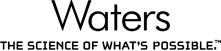
Installing support for PLGS version 2.5
To use this format you must install plugins for both TransOmics™ Informatics and PLGS.
Adding the PLGS plugin to TransOmics™ Informatics.
- Shut down TransOmics™ Informatics.
- Download the TransOmics™ Informatics plugin and double click the .msi file to install it.
- Open TransOmics™ Informatics. In the “Peptide Search” section, PLGS (*.xml) should now appear in the list of drop down options.
Adding the Progenesis plugin to your PLGS version 2.5 setup.
- Download the PLGS plugin file nldplugin2-5.jar.
- Save it to the PLGS plugin folder, e.g. C:\PLGS2.5\jars\nldplugin2-5.jar.
- Open the PLGS browser.
- Click the Options | Automation Setup menu item.
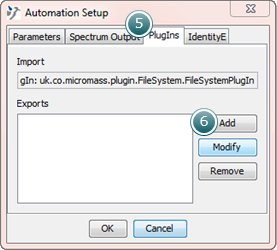
- Select the PlugIns tab.
- Click the Add button to bring up the PlugIn Selector dialog.
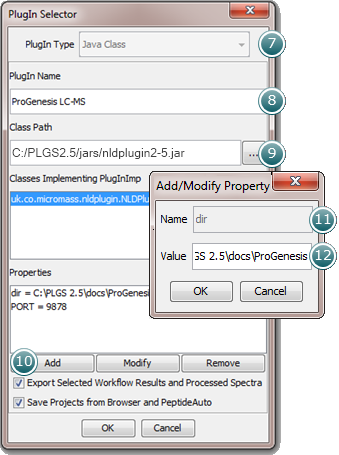
- Select the Java Class option.
- Enter the PlugIn Name.
- Enter the Class Path as shown above.
- Click the Add button bring up the Add/Modify Properties dialog.
- Enter “dir” in the Name section
- Enter the folder you wish XML files to be exported to in the Value section.
- Click OK on the Add/Modify Properties, PlugIn Selector and Automation Setup dialogs.
- Close and restart the PLGS browser to register the changes.